How to Craft and Perfect Extracted Lyrics
Transform AI-extracted lyrics into professional-quality LRC files using QuickLRC's advanced editing tools. Master line editing, word alignment, timestamp precision, and professional export techniques.
Why Craft Your Extracted Lyrics?
While AI extraction achieves 95% accuracy, the final 5% makes the difference between good and professional results. QuickLRC's advanced editor provides powerful tools to refine every aspect of your lyrics, from individual word timing to line structure and formatting.
What You'll Learn
- ✓Advanced line editing techniques
- ✓Timestamp fine-tuning
- ✓Line splitting and merging
- ✓Adding and removing lines
- ✓Timestamp fine-tuning
- ✓Text editing and formatting
- ✓Professional export options
- ✓Quality control best practices
Understanding the Advanced Editor Interface
After extracting lyrics, you'll see the Advanced Editor with your generated lyrics. The interface provides multiple layers of editing capabilities, from basic text changes to sophisticated timestamp adjustments.
Accessing the Float Toolbar
The powerful float toolbar (context menu) is your gateway to advanced editing features. Here's how to access it:
Left-Click Method
Left-click on any lyrics line to open the context menu with split, add, delete, and edit options
Hover Actions
Hover over lyrics lines to see inline action buttons appear on the right side
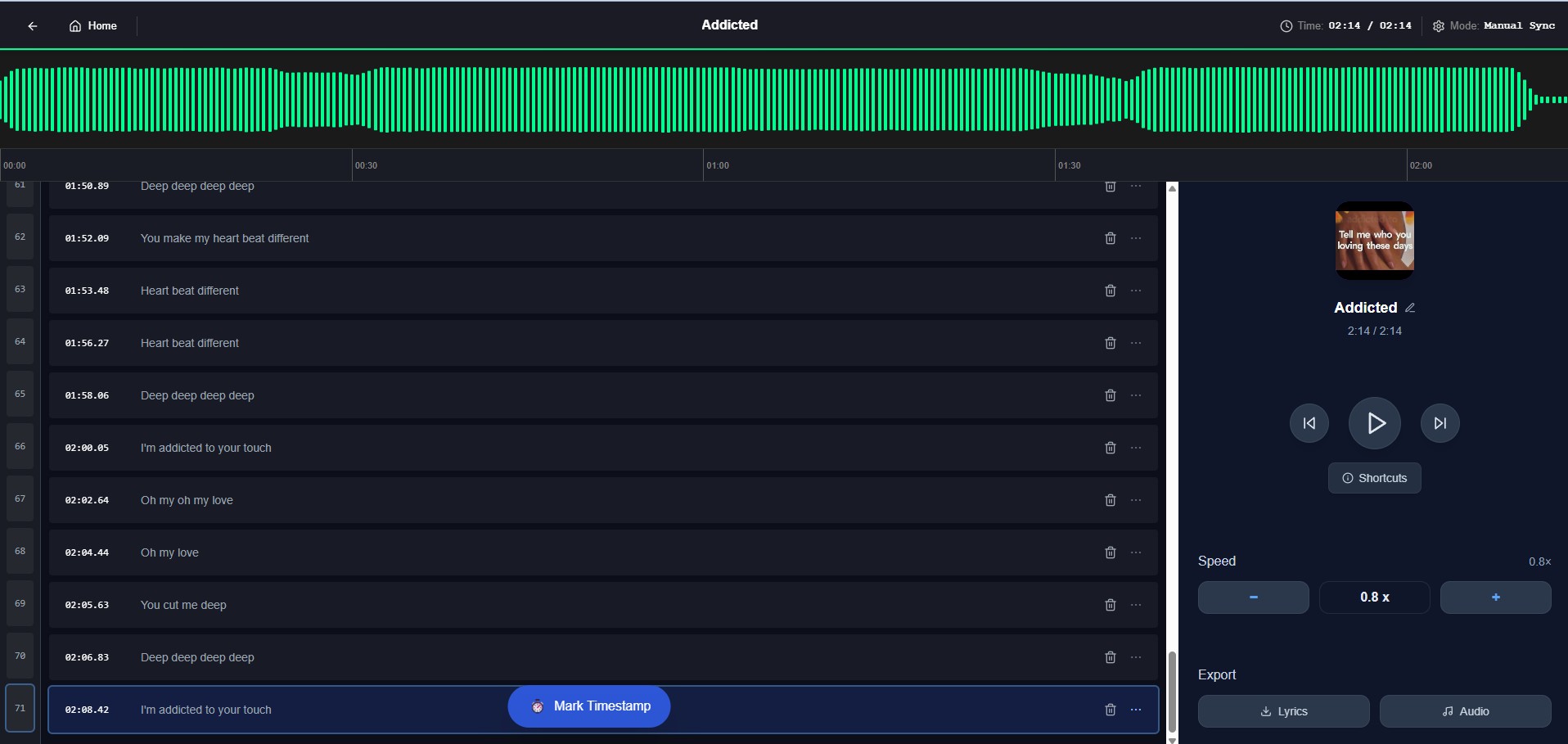
Basic Editing Operations
The float toolbar provides five essential editing operations to perfect your extracted lyrics. Each operation is designed to handle different aspects of lyrics refinement, from simple text corrections to complex line restructuring.

Delete Operation
Remove lines that contain errors, repetitive content, or sections you don't want in your final LRC file. This is particularly useful for cleaning up AI-generated content that might include background vocals, repeated phrases, or instrumental sections that were mistakenly transcribed as lyrics.
Deletion Warning
Line deletion is permanent and cannot be undone. Consider the impact on surrounding line timing before confirming the deletion.
Split Operation
Break long lyrics lines into smaller, more manageable segments. This is especially useful for creating more readable karaoke-style displays or when a single line contains multiple phrases that should be displayed separately for better synchronization.
When to Split Lines:
- Long lines that are difficult to read
- Lines containing multiple distinct phrases
- Verses that need better timing granularity
- Content that would benefit from individual word highlighting
Edit Operation
The most comprehensive editing tool, allowing you to modify both text content and timing information. Use this for correcting AI transcription errors, adjusting lyrics text, and fine-tuning start/end timestamps with precision timeline controls.
Edit Capabilities:
Text Editing
- Correct misheard words
- Fix spelling and grammar
- Adjust punctuation
Timestamp Editing
- Drag start/end markers
- Millisecond precision
- Real-time audio preview
Insert Lyrics Above
Add new lyrics lines before the current line. This is perfect for inserting missing verses, adding introductory lines, or including content that the AI might have missed during the initial extraction process.
Common Use Cases:
- Missing opening lines or intro lyrics
- Repeated choruses that were skipped
- Bridge sections not detected by AI
- Background vocals or harmonies
Insert Lyrics Below
Add new lyrics lines after the current line. Ideal for extending verses, adding outro content, or inserting instrumental breaks with descriptive text. The timing is automatically calculated based on surrounding lines.
Smart Timing Features:
- Automatic timestamp calculation between existing lines
- Seamless integration with current timing structure
- Preserves overall synchronization accuracy
- Adjustable timing after insertion for perfect fit
Professional Export Options
Once you've perfected your lyrics, QuickLRC offers multiple export formats to ensure compatibility with any media player or application. Each format serves different use cases and platforms.
📄 LRC Format
Standard lyrics format for most music players
🎬 SRT Format
Subtitle format for video players
🌐 WebVTT Format
Web standard for HTML5 video
📺 TTML Format
Advanced timing markup language
🎭 ASS Format
Advanced SubStation Alpha with styling
📝 Plain Text
Simple text without timing
Export Process
- 1Complete Your Edits
Ensure all timing and text adjustments are finalized
- 2Choose Export Format
Select the format that matches your intended use case
- 3Download and Test
Test the exported file in your target application
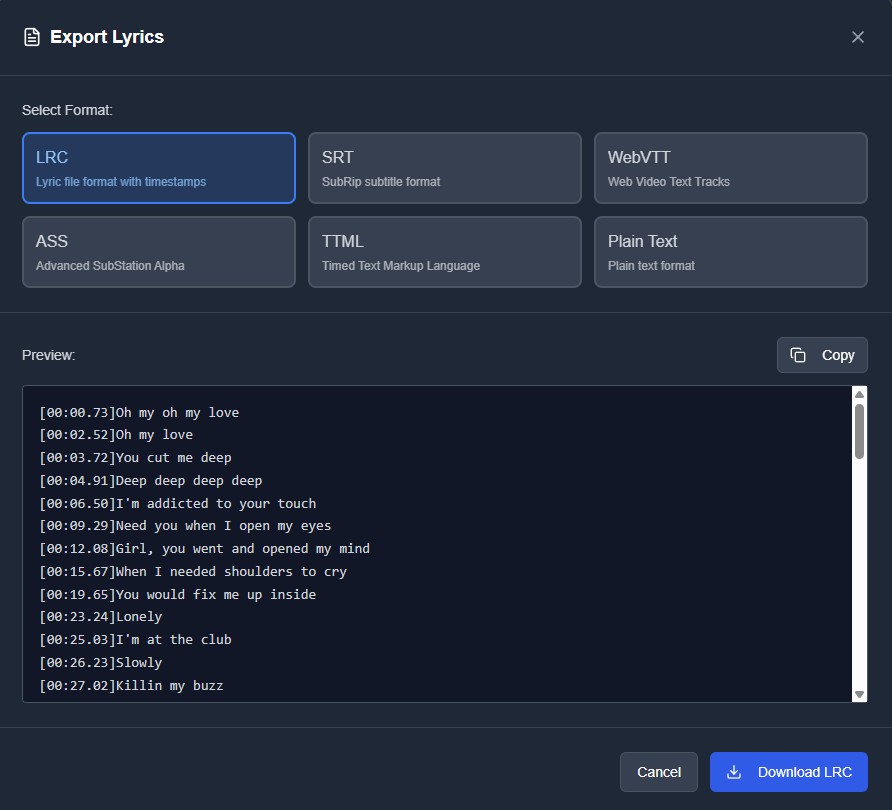
Master Professional Lyrics Crafting Today!
Transform your AI-extracted lyrics into professional-quality LRC files with QuickLRC's advanced editing suite. Every tool you need for perfect synchronization and formatting.
Start Crafting Professional LyricsMaster the art of professional lyrics editing with QuickLRC's advanced tools.